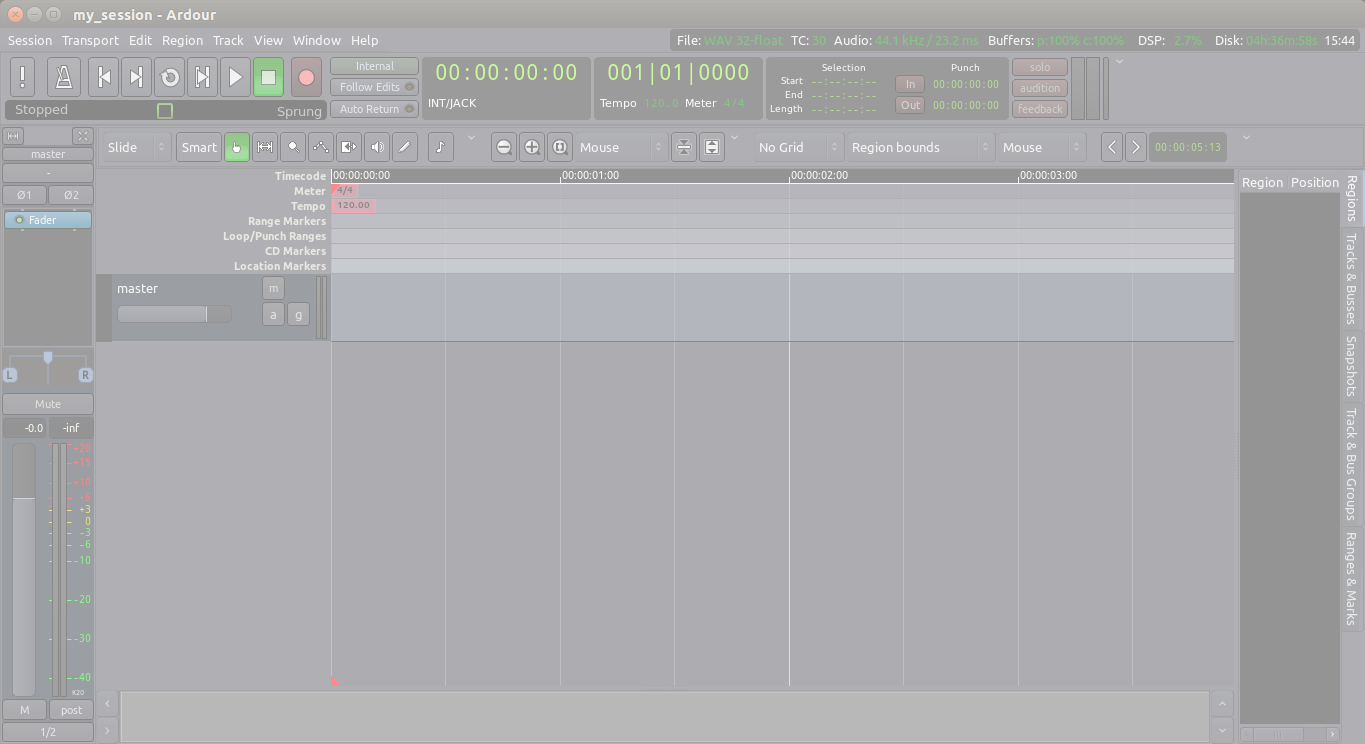Panning helps to establish a Stereo Field, a relative space between the speakers in which to place your sounds and instruments.
Once you have established a good balance of levels on all the Tracks, you can begin to think about panning.
The Panning Interface
The Panning control in Ardour is located in the middle of the mixer strip.
A Mono Track will have a Mono Panner. It looks like this:

A Stereo Track will have a Stereo Panner, like this:
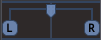
Mono Panner
The default Mono Panner distributes 1 input to 2 outputs. Its behaviour is controlled by a single parameter, the position. By default, the panner is centered. You can change the position by clicking and dragging directly on the Mono Panner. Right-click on the panner to access other options.
Stereo Panner
The default Stereo Panner distributes 2 inputs to 2 outputs. Its behaviour is controlled by two parameters, width and position. By default, the panner is centered at full width.
Click and drag either the Left or the Right button to change the width. For example, if you bring them closer together it will look like this:

With a narrower width, you can also drag the top handle to change the relative center position, like this:

If we make the Left and Right buttons to overlap completely (that is, width is reduced to zero), the handles turn into a single signal indicator marked “M” (for mono):

Panning Tricks
A more extensive discussion of panning philosophy and techniques is beyond the scope of this tutorial, but here are some general rules of thumb:
- Guitars tend to be Panned to the left and right.
- Vocals and bass tend to placed in the center. You want to create a balance so that one side is not louder then the other.
- Headphones may be helpful in determining how instruments should be panned, and whether the mix feels lopsided because one side is too loud.
Two other tools that are useful in creating a “spatial” or Stereo Field are Reverb and Delay. These effects can be used together with sends to create a drum send which would be further back in the mix with more Reverb, and a vocal send which might have a little more Delay but sound closer than the drums. Please see the chapter on Using Plugins and Using Sends for more information.
TIP: Always keep an eye on your Levels while Panning Tracks! Panning a Track to one channel increases the Level of that channel. This may change the balance of Levels you set up in the previous chapter, and in extreme cases can result in Clipping. When this happens, reduce the overall Levels of that Track and check again how it sits in the Mix.
Continuing
By now, you should have a collection of Tracks which are both Mixed well and have an exciting Stereo Image. In the following chapters, we will learn about Using Plugins to enhance the sound of your Mix.
Next: USING PLUGINS