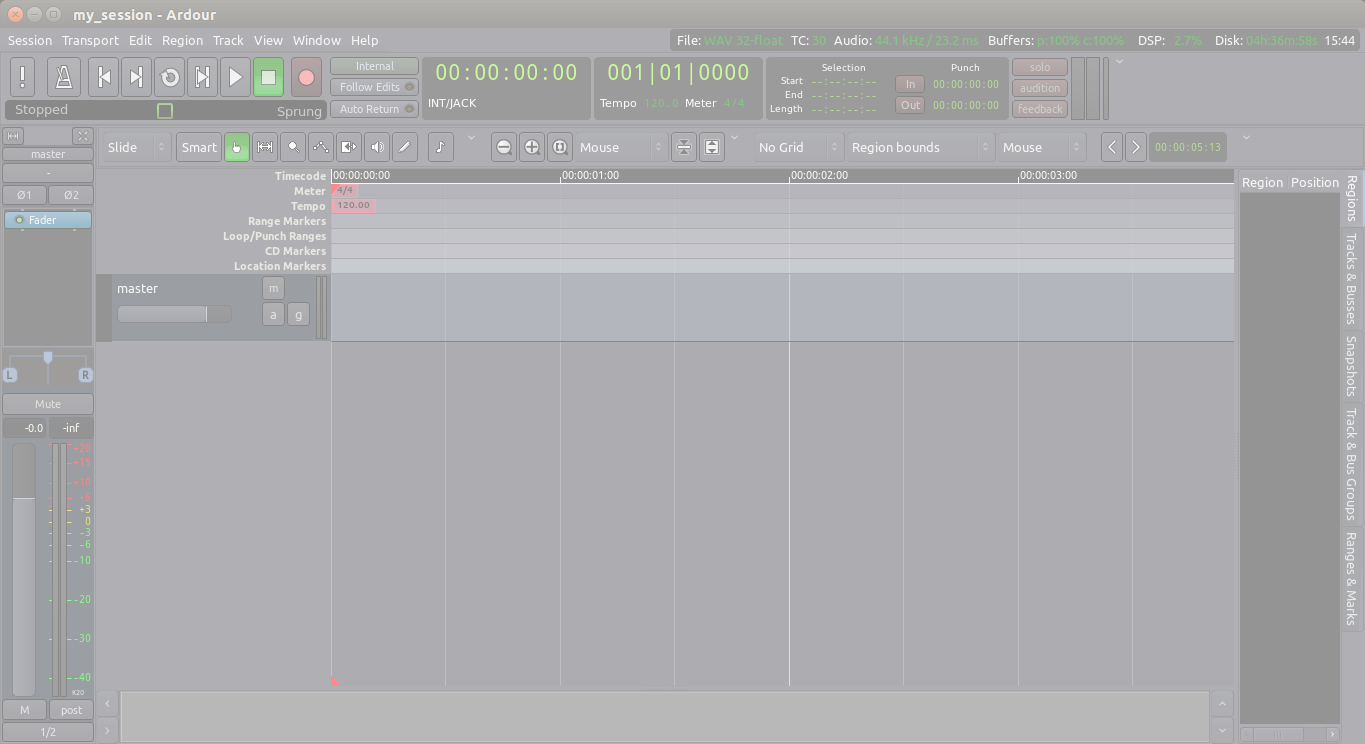Plugins can be used to enhance or transform the sound of individual Tracks.
They can be applied directly to a single track, or to a group of Tracks using a Send. Later in this tutorial, we will discuss some Plugins specific to the Mixing process, such as Compressors, Limiters, Parametric Equalizers, Reverbs and others.
Processor Box
In Ardour terminology, a Processor is anything which gets plugged into a Mixer Strip, and treats the signal in some way. Ardour provides several built-in processors such as the Fader or Panners. Processors can also be plugins used for effects or as instruments, as well as sends or inserts which affect signal routing. The arrangement of processors is arbitrary, and there is no limit to how many there can be.
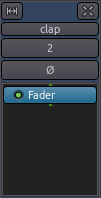
The main space shown in the screenshot above is the Processor Box. The blue box Fader is in fact a Processor that comes by default inside the Processor Box. It represents the Fader that you use to control the Track’s volume. All Processors are shown as coloured rectangles, with a small “LED” beside them that lights up when the processor is enabled. The colour of the processor depends on its location in the sequence; processors that are pre-fader are coloured in red, and post-fader processors are coloured green.
Adding a Plugin to a Track or a Bus
Plugins can be added by right-clicking in the Processor Box of the Track or Bus. A menu of options is presented. From the menu, new processors can be inserted.

The Plugin Manager is a convenient way to browse and choose plugins:
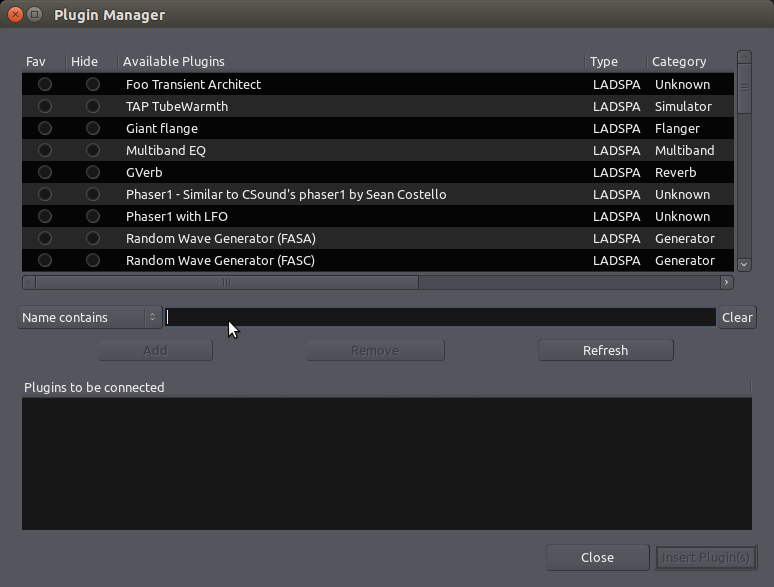
From the Plugin Manager, you can search them by Name, Type, or other search parameters available from the drop-down menu. For example, we will add the reverb plugin called “Freeverb”:
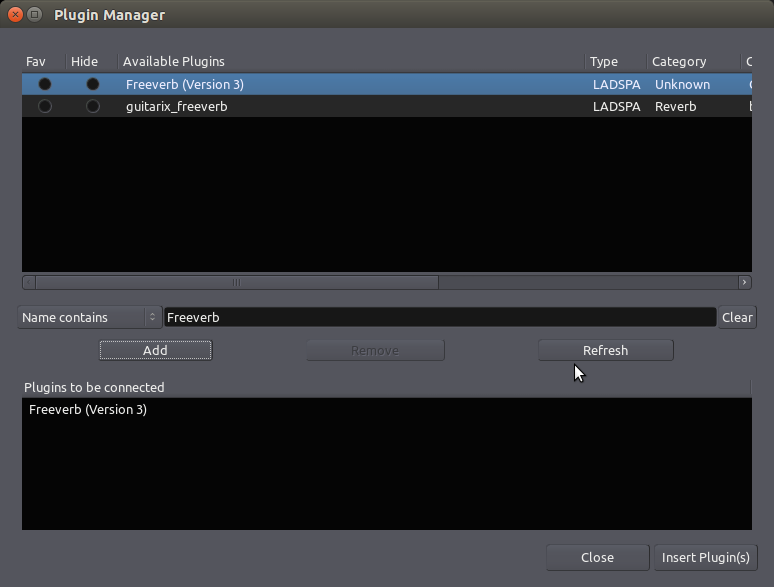
Once selected, click “Add” and the plugin will show up in the bottom list of “Plugins to be connected”. Then click “Insert Plugin(s)” and they will show up in the Processor Box.
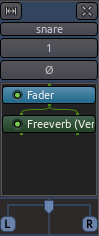
Editing Plugin Parameters
Double-click a Plugin to edit its parameters. In this example, we double click the “Freeverb” green box and get this window:
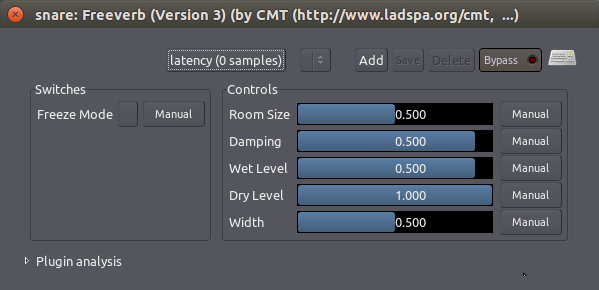
Here you can control reverb parameters such as Room Size, Damping, amount of Wet and Dry signal, and Width. The effect will apply to all sounds contained in the Track.
Bypassing Plugins
To bypass the Plugin, press the Bypass button in the Plugin settings window, or simply click the “LED” of the plugin in the Processor Box. This turns the Plugin off and allows the signal to pass by it unaffected. This is useful when you want to compare how a track sounds with and without the plugin.
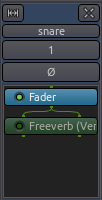
Bypassed Plugins are shown greyed out and with the “LED” turned off.
Right-Clicking the Plugins will give a menu with several options, including Delete.
Pre-Fader vs Post-Fader
You have a choice whether you would like to add your Plugin before or after the Fader rectangle in the Processor Box. Pre-Fader Plugins are inserted in the signal path before the Fader, so that the Fader controls the level of the signal coming out of the Plugin. Post-Fader Plugins are inserted after the Fader: the Fader controls the level of the signal going into the Plugin. For some Plugins, Pre- or Post-fader placement does not matter. For others, the difference is subtle. For others still, inserting them in the right place is absolutely essential.
Plugin Formats
For those interested in learning more about plugin formats, here’s a quick overview:
LADSPA Plugins are the “native” Plugin format for Ardour. They were initially developed for Linux, but since have been ported to OS X as well.
LV2 is a simple but extensible successor of LADSPA, which can be used to display sound characteristics in a graphical manner. LV2 Plugins can be used on OS X and Linux.
AU Plugins are the “native” Plugin format for OS X. They will only work in Ardour if you have made a donation when you downloaded the program. See the Installing OS X chapter for details. AU Plugins will not work on Linux at all.
VST Plugins is a Plugin format common to Microsoft Windows. Some VST Plugins can be used on Linux, however they may not function correctly, or even cause Ardour to crash. Using these Plugins requires manually Compiling the Ardour application, a task which is outside the scope of this manual.
More information about using plugins with Ardour can be found here: http://manual.ardour.org/working-with-plugins/
Continuing
In this chapter, we learned how to add a Plugin to a single Track. This is useful if that Track needs a specific Plugin, but if you have a Plugin which is used for many Tracks at the same time, you should continue to the next chapter about Using Sends. You can also continue to the various, Plugin-specific chapters such as Dynamics and Equalizing.
Next: USING SENDS