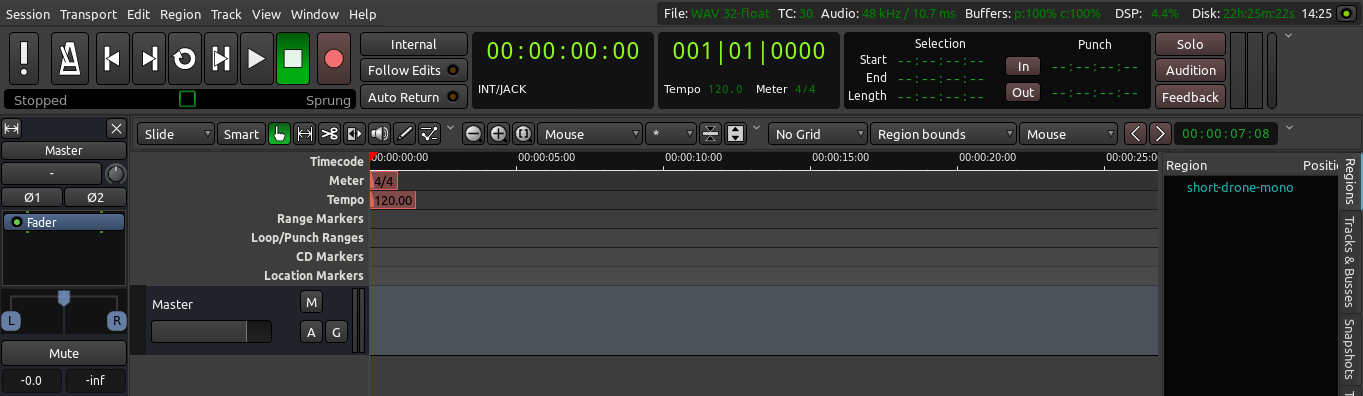In the following chapters we will use Ardour to create a short rhythmic passage using several drumkit samples.
We will continue working on this passage in later tutorials, such as Working with Regions and Creating Looped Sections. We assume that you have read the chapters in the Getting Started section already, and are familiar with Importing Audio, Tracks, and the Timeline.
Importing Samples
The first step is to add some sounds, which is discussed at length in the Importing Audio chapter. Here, we are using the Add existing media dialog (“Ctrl” + “I”) to import some drumkit samples as regions. The samples used in this tutorial were obtained from a sample pack from the freesound.org website (Nord Drum Mini Kit sample pack, which you can download here).
After importing a few sounds from the downloaded sample pack (bass drum, snare, hi-hat, clap), our session looks like this (in this case I used the “Add files as new tracks” option, and inserted “at session start”. The drumkit samples appear as new individual tracks in the Editor Window, each with the name of the audio file used. If the file names are too long or obscure, you may want to rename your tracks for clarity.
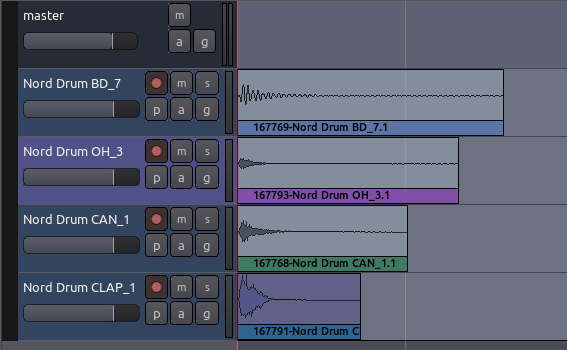
Organizing the Tracks
Now we rename the tracks so we can quickly see the location of each instrument (double-click on the track name to edit it).
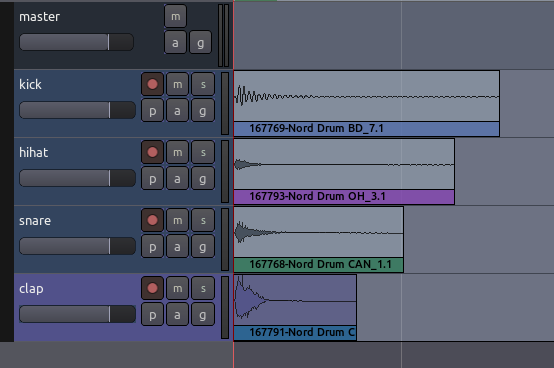
You may also wish to rearrange the order of the tracks from top to bottom in the editor window. Do that by clicking the Tracks & Busses tab at the far right of the Editor Window and drag-and-dropping the tracks in the order you want.
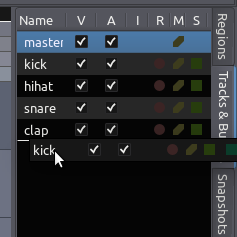
Tip: you can also use the V check boxes in this tab to view or hide Tracks in the Main Canvas.
Here we have ordered the drumkit so that the kick drum is on the bottom, the snare and high hat are in the middle, and the clap is on top.
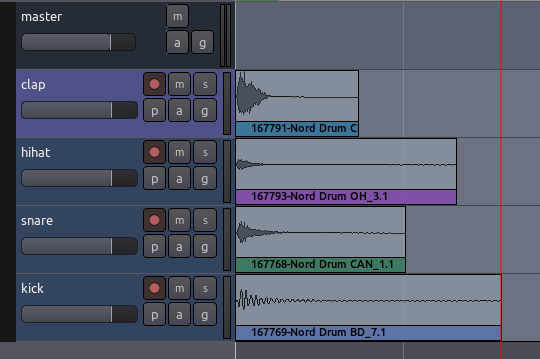
Continuing
In the next step we will learn about Setting Up the Meter to organize these samples into a rhythm.
Next: SETTING UP THE METER