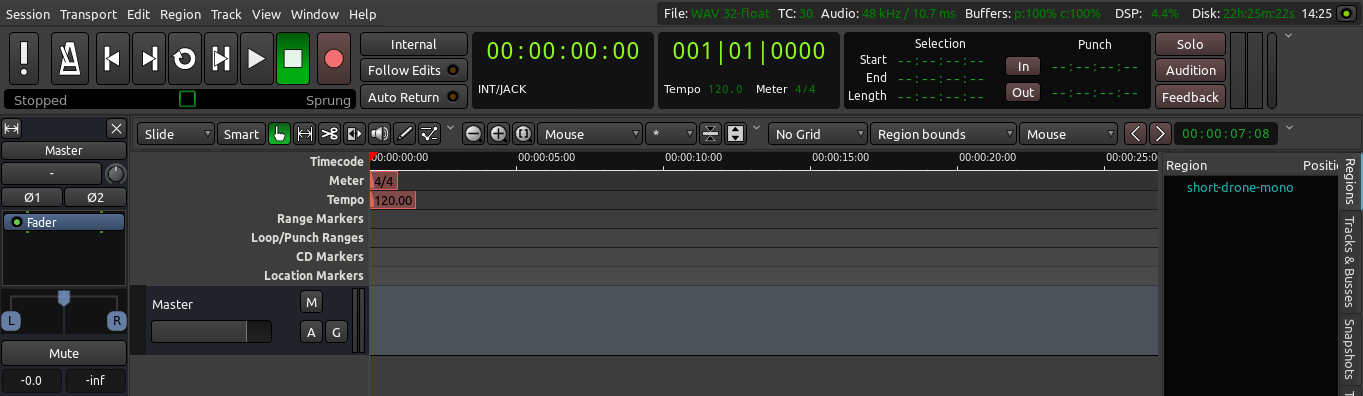The Meter determines the musical speed of the passage we are composing, as measured in Beats Per Minute.
If we are composing something rhythmic, it will also determine the lengths of the sound samples we use to some extent. So it is important to be able to set up the Meter before we continue.
To see the meter-related timelines for our session, we can right-click anywhere in the “header” of the Rulers and check the following options: Meter, Bars & Beats, and Tempo.
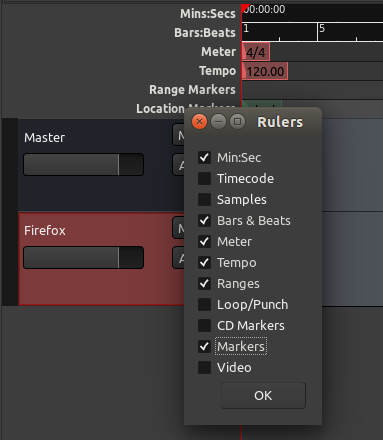
It is possible to set a Meter and Tempo for the entire Ardour session, as well as to change them at different points in the same session.
To change the Tempo and Meter (time signature) for the entire session, use the corresponding buttons located underneath the secondary clock:

For the Tempo (button on the left), choose the number of BPM (Beats Per Minute) for your session.
For the Meter (button on the right; the letters “TS” on the button mean “Time Signature”), you can enter new values for the Beats Per Bar as well as the Note Value. Click “Apply” to apply the changes globally to your session.
If the Meter or Tempo of your session changes later in the song or composition, simply add a new marker by right-clicking in the Meter or Tempo timeline and selecting New Tempo or New Meter and entering the new Tempo or Meter in the resulting dialog.
Continuing
Next, we will explore Using Ranges to set up a loop we can listen to while we arrange the rhythm.
Next: USING RANGES