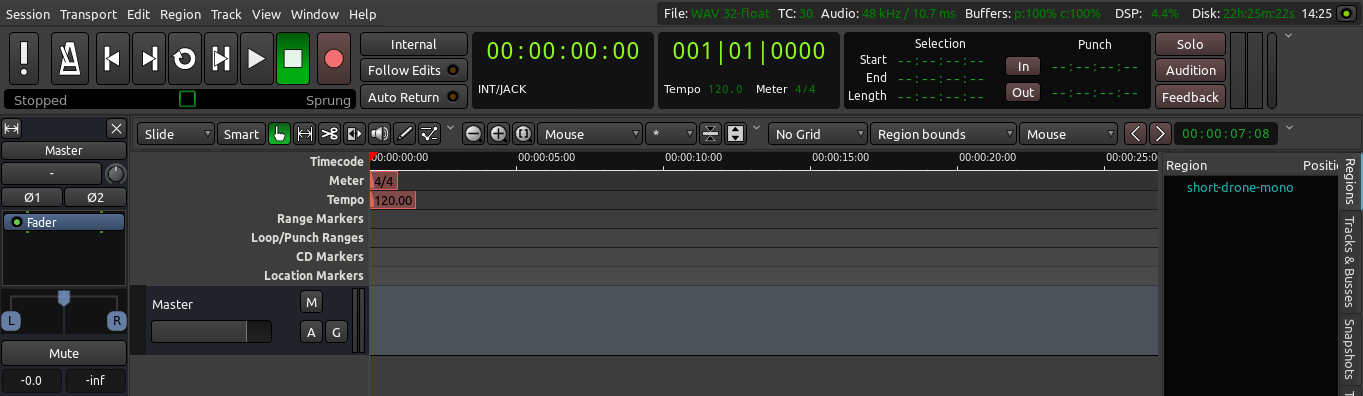Saving a Snapshot in Ardour is similar to saving your Session to a new file, however using a Snapshot avoids overwriting the original Session file. A Snapshot contains the current state of your work, while sharing all the audio and data files of the Session.
Saving a Snapshot
You can save a Snapshot via the menu: Session > Snapshot (shortcut “Control” + “Shift” + “S”).
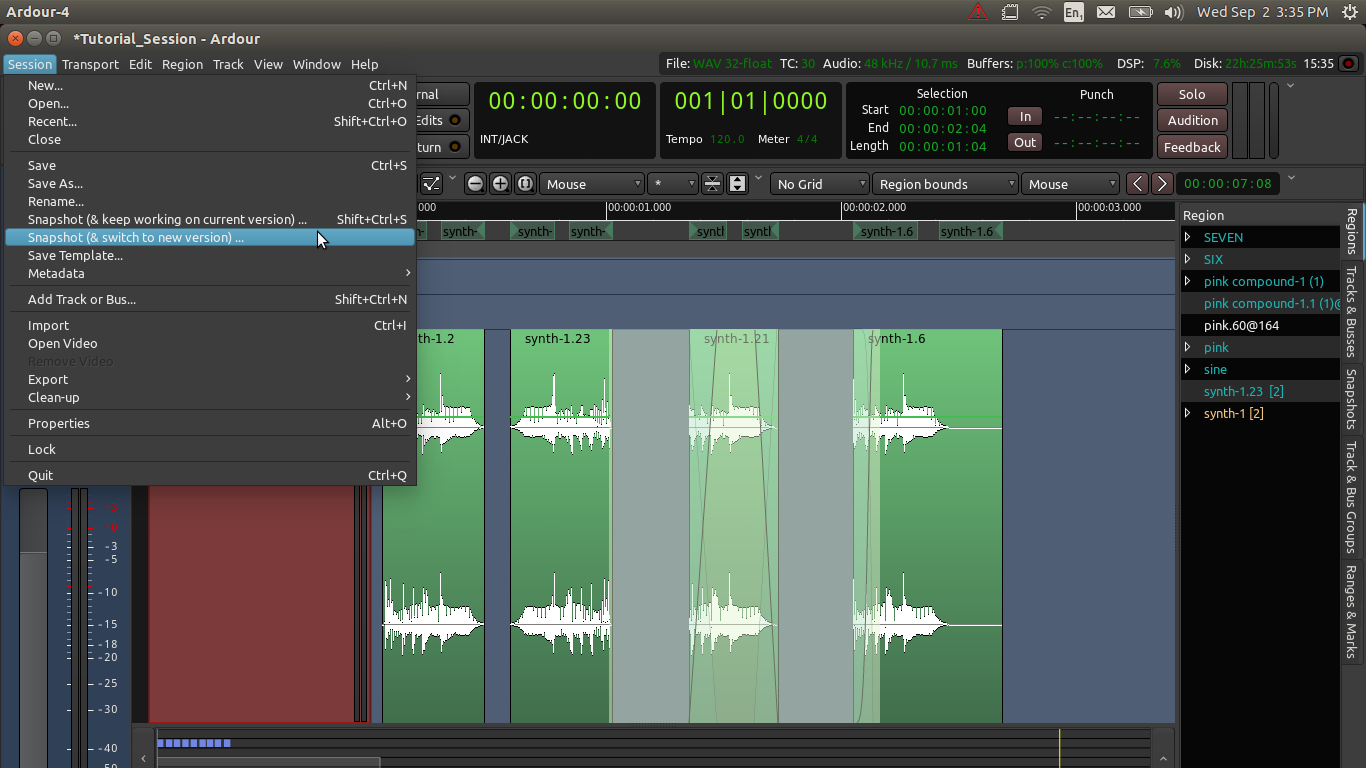
By default the program will name the new Snapshot according to the current date and timestamp of your system. If you wish, you can change the name to one that more meaningfully corresponds to the Session you are working on. From the menu, you can also choose whether to save a snapshot and keep working on the present version, or save a snapshot and switch immediately to that snapshot.
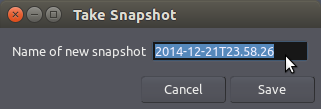
Recalling Snapshots
You can recall a saved Snapshot via the ‘Snapshots’ tab in the area on the right:
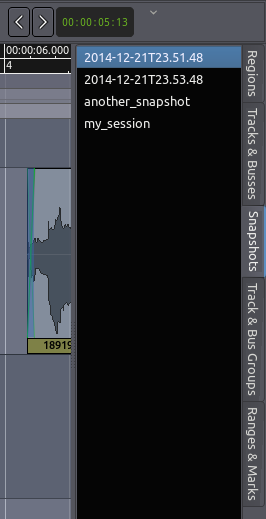
There you see a few Snapshots that we created, and the ‘my_session’ entry represents the original state of our session.
Click on any Snapshot from the list to reload it.
Continuing
Sometimes it is helpful to have a default starting point for new Sessions, for example for a set-up that you use all the time when starting a new project. To learn how to do this, please continue to the next session called Saving a Template.
Next: SAVING A TEMPLATE